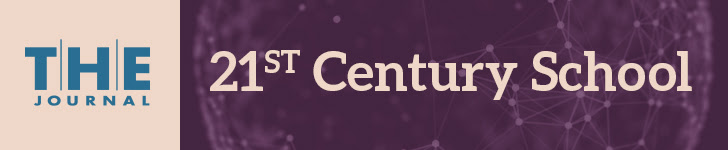Pages
- Home
- Kolbe Tech Overview
- Student Resources
- Teacher Resources
- Websites for Subjects
- Admin Resources
- iPad Resources
- SMART Resources
- Virtual Classrooms
- STEM/Programming
- Dropbox
- Presentation Tools
- Apple TV
- Story Boards
- Video Conferencing
- Mobile Tools
- Video Tools
- Microsoft Office Suite
- Library/Books
- Note-Taking
- Online Research
- Citations, Bibliographies, Works Cited
- Electronic Databases
- KCHS Email
- Google Drive/Docs
- Google Chromecast
- Chromebooks
- Google Admin: Apps & Chromebooks
- Google Classroom
- Google Calendar
- Plus Portals
- 3-D Printing
12.29.2014
10 apps that make Chromebooks feel like a real desktop
Google Chromebooks are growing in popularity, but the experience can feel foreign to some. Here are some apps to make it feel like home for desktop users. Read here
12.23.2014
A Guide to the Layers of Google Drive Sharing
(from ShakeUp Learning)
"Google Drive is loaded with great features, but the ability to share and collaborate is truly what sets Google Drive apart from the pack. For experienced users, sharing is second nature; but for new users, it can be difficult to wrap your head around. I received a request to create something to help new users understand sharing. I decided to make a guide for my teachers that is a bit more visual and covers the basics of sharing in Google Drive. This is not the definitive guide, but will hopefully be a good reference guide for any Google Drive user."
12.22.2014
22 Useful Google Forms for Teachers and Principals

Applications for Education
All of Kern's Google Forms are designed for educators. The forms that have the broadest appeal are the Virtual Inbox and the HS Document Collector and Viewer. Both forms The allow you to collect and organize the URLs of your students' online works.
Kern and some of his students occasionally host Google+ Hangouts in which they answer questions about Google Apps. The archives of those Hangouts is available on their blog Tech Sherpas.
(from http://www.freetech4teachers.com)
12.17.2014
10 Terrific Ways to Use One iPad or iPhone in the Classroom
By Christy Crawford on September 8, 2014
Grades: PreK–K, 1–2, 3–5, 6–8, 9–12
From Scholastic
If you have only one iPad, use Apple's VGA adapter ($29) to connect your iPad to a smartboard. No smartboard? Grab an LCD projector, VGA adapter, and speakers, if you wish, for your iPad, then check out the simple how-to video below. If you have just one smartphone, pop your phone under a document camera. You can also use an adapter to project the smartphone; however, not all apps will function properly. (Unless a class is using Apple's presentation software, Keynote, I use a document camera to display my smartphone.) Use your single iPad or smartphone to blast content onto the big screen and let kids work together for an engaging mini-lesson. Then have students use the single device when working in small groups, as a reward, or during center time.
The first thing you need to do is connect!
1. Get Coding!
You CAN teach introductory coding with just an iPad. You'll be surprised how easy it is for everyone, including educators. Code.org uses blockly (colorful drag and drop blocks), kid-friendly tutorial videos and Angry Birds to teach the basics of computer programming. Connect your iPad to a projector or mirroring device, pull up Code.org and get ready for ages 6 and up to write their first program.
First and second graders can take turns at your tablet, all while working together to discover how an angry bird can destroy a pig. Young children will enjoy whole-class instruction for the entire Hour of Code (the movement to bring computer science to every student). However, for third grade students and up, complete half of the Angry Bird learning tasks as a whole. Permit students to finish the series in pairs during work choice or center time.
Is your class ready for BYOD (Bring Your Own Device)? The Hour of Code can also be completed on a smartphone! Set sharing guidelines and allow students to work in teams on their iPads or phones. I introduced the Hour of Code to about 250 students in my Title 1 school. More than one-fifth of those students completed the entire Hour of Code a second time using their parents' or grandparents' devices, computers in their parents' workplace, or in the tech area at their local library. Code.org is free and has tips and resources for educators.
2. Easily Make A Stop Motion Movie
Remember Gumby or Wallace & Gromit? Those characters were created with expensive stop motion animation software. Lego makes stop motion simple and accessible for everyone. Use Lego's Movie Maker app to capture a life cycle study or break down complex events or ideas into digestible pieces. Purchase an iPad or iPhone stand for your device and let your students start snapping shots daily of tadpoles, chicks, or seeds. Use the app and clay figures, Lego people, or card stock puppets to illustrate a math equation, a historical event or as a 21st-century alternative to the book report. Lego Movie Maker is also available for smartphones.
(In November, I will post a step-by-step video tutorial of Lego Movie Maker you can share with families, your whole class, or students in centers.)
3. Easily Make A Video Game
Code and share your own video game — Flappy Bird! — on a single computer, iPad, or smartphone. (This Code.org activity is so much fun, your students may forget they are in school!)
4. Create A Photography Studio
Quit your job as class photographer and assign it as a "center" job. Set your iPad or smartphone stand adjacent to costumes, a clean wall or backdrop, and props. Provide simple guidelines such as "Fill the Frame," and let a little photographer do the rest. Grab a couple of antique cardboard or wooden frames to inspire classroom hams. Find the prop frame shown in the photo at left for less than $3 at most craft stores.
5. Go Green Screen
Jump into a favorite book with some chroma key magic. Post green butcher paper or a green backdrop on a classroom wall. Record your favorite scene and digitally replace the green background with an illustration from a favorite book. Or have student pairs take turns delivering the day's headlines, lunch menu, or weather forecast. Replace the green background with a scene ripped from the headlines, or student drawings of cafeteria food, or a weather map. Check out FX Studio or Green Screen by Do Ink for your iPad. FX studio is also available for smartphones. See my post about using a green screen in your classroom for a quick tutorial.
Or just make a plain old movie with your iPad, grab some popcorn, and blast your project on a large school wall. See my post, "Getting To Know Our Community" to learn how you can introduce very important people in your school building.
6. Code 3-D bracelets On A Class Tablet
Yes, bracelets! Made With Code is Google's $50 million initiative to get girls coding. Made with Code enables students to set the diameter, width, message, and color of their creation, send it off and get a cool piece of jewelry made by a 3-D printer. Beware, it takes a few weeks to get your bracelets. In the meantime, code animated greeting cards, code some beats, or stylize class gelfies (group selfies) at the site. Madewithcode.com has excellent resources for educators, families, or kids ready to throw a coding party!
(You don't need to be a computer science teacher to get kids interested in coding. Read "Coding is a big deal.")
7. Give an Absentee Play-by-Play Commentary of Any Lesson
Use Screen Chomp, Show Me, or Educreations to explain a difficult math concept or assist in a tough homework assignment. Have students record their voices while drawing on helpful images or the apps' whiteboard for a "how-to." Share the link or send the tutorial email to absentees.
8. Create Professional Presentations
Forget PowerPoint. Download Keynote or Prezi for your iPad. Kids will actually suggest reports they can complete just so they can make a Keynote or Prezi. See my post, "Digital Poetry — Make Words Zoom and Fly Across the Room," for more on Prezi.
9. Use QR Codes In Your Classroom
Download a free QR code reader and start swiping. QR codes provide a quick and painless way to bring attention to sight words or student work, or ramp up lackluster centers. See my posts: "Ways to Use QR Codes for Education" and QR Codes in the Classroom for more ideas and step-by-step instructions.
10. Make an eBook
Got an eReader? Then you've got an eWriter. Twenty-first century students have the chance to create texts just as professional looking as books from ePublishing companies. StoryKit is our favorite eBook creator; kids can easily add text and photos, illustrate, and narrate their books in less than an hour. During free time, students have created chapter books, chock-full of rich vocabulary thanks to StoryKit. Don't be scared off by the vintage-looking eCovers on StoryKit's opening screens — the app is kid friendly and fun. Plus it's free and available for smartphones.
Why (And How) Teachers Are Using Twitter
By Katie Lepi from (http://www.edudemic.com/teachers-are-using-twitter/)
Oh, Twitter. You’re so useful for teachers. You connect educators so that they can share tools, tips and tricks, offer insight, and support one another. You bring your sexy social media-ness into the classroom to keep kids interested in what they’re learning when they think they’re actually (sort of) having fun instead. That said, there are still skeptics. How can 140 characters be so effective? Does anyone even care what I have to say? How do teachers really use it? Read article here!
Oh, Twitter. You’re so useful for teachers. You connect educators so that they can share tools, tips and tricks, offer insight, and support one another. You bring your sexy social media-ness into the classroom to keep kids interested in what they’re learning when they think they’re actually (sort of) having fun instead. That said, there are still skeptics. How can 140 characters be so effective? Does anyone even care what I have to say? How do teachers really use it? Read article here!
12.11.2014
Why Teachers Should Incorporate Video in Their Classrooms

Video is a powerful tool to help students learn—and educators are increasingly integrating video into their instruction, using outside video resources and creating their own videos or recorded lectures.
But what factors should educators consider and what challenges should they be prepared to face when incorporating video material into instruction?
With the generous support of Adobe, we've collected these stories and other resources to help you overcome these challenges in your own institutions..
Inside this free resource:
- Don't make these mistakes with flipped learning
- Creating videos for flipped learning
- How Ted-Ed is helping to amplify instruction
- Why Khan Academy is so popular- and why teachers shouldn't feel threatened
- How to make videos your students will love
12.10.2014
Going Google Across the Globe
How Google tools transform classrooms worldwide

This Thursday, at 4PM PST...
Tune in to this webinar to hear the success story at McKinnon Secondary School, which is setting the pace for K-12 ed-tech in Australia.
As one of the first to adopt Google’s education technology tools in the country, McKinnon continues to set a powerful example of how to successfully use technology in the classroom.
Register now to hear the keys to their success.

This Thursday, at 4PM PST...
Tune in to this webinar to hear the success story at McKinnon Secondary School, which is setting the pace for K-12 ed-tech in Australia.
As one of the first to adopt Google’s education technology tools in the country, McKinnon continues to set a powerful example of how to successfully use technology in the classroom.
Register now to hear the keys to their success.
| Register Now |
12.09.2014
Google Drive now lets you edit Microsoft Office attachments right from Gmail
Google today announced a very useful new addition to Gmail: editing Microsoft Office documents that arrive as email attachments. A new Google Drive edit icon has been added to Gmail attachments that you can click to automatically convert Office files to Google Docs, Sheets, or Slides. Read more here! (from Venture Beat News)
12.05.2014
Free 21st Century Learning & Teaching Webinar
Free Online Event:
21st Century Teaching and Learning
Would you like to help teachers design better learning activities for their students? Join this free two part webinar series to learn more about engaging students with 21st century techniques and projects.
You'll learn how to...
design better learning activities for students
help students with 21st Century skills
distinguish yourself as a leader among your peers
become a Microsoft trainer, and inspire other teachers to do the same
12.04.2014
Hour of Code
Join Mrs. Grover in Computer Lab Room 301 from 2 to 3 Wednesday 12/10, Thursday 12/11 and/or Friday 12/12 to participate the nationwide Hour of Code. Learn how to code using the characters from Frozen, Angry Bird, Flappy Bird and more. Snacks will be provided. There will also be a raffle! Everyone welcomed (teachers included!!)
Next week, participate in the Hour of Code by following a coding curriculum with your students created by teacher Alexandra Vlachakis and student Ty Simpson of Sandy Creek High School in Georgia. Designed to familiarize students with JAVA, a language that is used in the professional world, the curriculum consists of three simple assignments:
· Hello World - Your very first Java program,
but with a twist
· Transforming Images - Build your very own
Instagram
· Create Your Very Own Flag - Build your own
Hour Of Code flag
Hosted
on Vocareum <codeLMS>, an online coding management system that is
integrated with Edmodo, you can access this curriculum using your existing
Edmodo username and password, making it even easier to get your students
involved!
To get started, watch this video from Alex and Ty. For additional assistance, Alex will be hosting a few Google Hangout sessions this week to help familiarize teachers with the content and the platform. Sign up by sending your name, email address and timeslot you would like to attend to hourofcode@vocareum.com and get ready to bring the 21st century to your students!
To get started, watch this video from Alex and Ty. For additional assistance, Alex will be hosting a few Google Hangout sessions this week to help familiarize teachers with the content and the platform. Sign up by sending your name, email address and timeslot you would like to attend to hourofcode@vocareum.com and get ready to bring the 21st century to your students!
· Thursday - 12:00pm ET
· Thursday - 6:00pm ET
· Friday - 11:00am ET
These details will also be posted to the Edmodo Hour of Code
Community. If you have not yet joined the community, be
sure to do so and share your experience with us during the Hour of Code next
week!
12.02.2014
EasyBib.com and App
Generate citations in MLA, APA & Chicago formats for your bibliography &
save time by making a Works Cited page automatically!
EasyBib's awesome free resources for teachers, including PD, Plagiarism Prevention, Flipped Classroom, Teaching Wikipedia, Website Evaluation, Social Media Citation, Library Branding, Chicago, APA, and MLA citation series! Click here!
Tutorial for website:
Tutorial for iPad and iPhone App:
save time by making a Works Cited page automatically!
EasyBib's awesome free resources for teachers, including PD, Plagiarism Prevention, Flipped Classroom, Teaching Wikipedia, Website Evaluation, Social Media Citation, Library Branding, Chicago, APA, and MLA citation series! Click here!
Tutorial for website:
Tutorial for iPad and iPhone App:
Subscribe to:
Posts (Atom)