Invite teachers to a class
You can invite additional teachers to join your class to help coordinate class activities. Here are a few class permissions to be aware of:
- Only the primary teacher can delete a class.
- The primary teacher cannot unenroll or be removed from a class.
- Additional teachers cannot be muted in a class.
- The primary teacher and additional teachers are notified of students’ private comments if email notifications are on. Students can send an email if they want to communicate directly with a specific teacher.
- The primary teacher owns all class materials, including Google Drive assignment folders, submitted assignments, and templates. The primary teacher’s class and assignment folders are shared with additional teachers in Drive. If the primary teacher changes their folder structure, additional teachers might lose access to student work submitted before the additional teachers feature launched.
- Materials that additional teachers add to assignments or posts are shared and available in the primary teacher’s class and assignment folders.
Note: Currently, you can only invite teachers to a class using the web version of Classroom. However, both the primary teacher and any additional teachers can interact with their classes on the mobile app.
- Sign in to Classroom at classroom.google.com.
- Click the class you want to add teachers to.
- At the top of the class stream, click About.
- Click Invite Teacher.
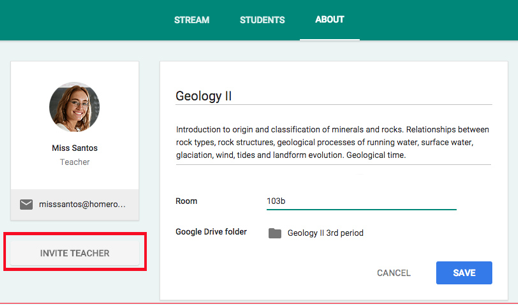
- Do one of the following:
- Check the box next to the teacher you want to invite.
- Check the Select all box to invite all the teachers listed.
- (Optional) To see other contact lists, click My contacts. You can also search for people by name.
- (Optional) Check the box next to any additional teacher you want to invite and click Next.
- Click Invite.
You can invite additional teachers to join your class to help coordinate class activities. Here are a few class permissions to be aware of:
- Only the primary teacher can delete a class.
- The primary teacher cannot unenroll or be removed from a class.
- Additional teachers cannot be muted in a class.
- The primary teacher and additional teachers are notified of students’ private comments if email notifications are on. Students can send an email if they want to communicate directly with a specific teacher.
- The primary teacher owns all class materials, including Google Drive assignment folders, submitted assignments, and templates. The primary teacher’s class and assignment folders are shared with additional teachers in Drive. If the primary teacher changes their folder structure, additional teachers might lose access to student work submitted before the additional teachers feature launched.
- Materials that additional teachers add to assignments or posts are shared and available in the primary teacher’s class and assignment folders.
Note: Currently, you can only invite teachers to a class using the web version of Classroom. However, both the primary teacher and any additional teachers can interact with their classes on the mobile app.
- Sign in to Classroom at classroom.google.com.
- Click the class you want to add teachers to.
- At the top of the class stream, click About.
- Click Invite Teacher.
- Do one of the following:
- Check the box next to the teacher you want to invite.
- Check the Select all box to invite all the teachers listed.
- (Optional) To see other contact lists, click My contacts. You can also search for people by name.
- (Optional) Check the box next to any additional teacher you want to invite and click Next.
- Click Invite.