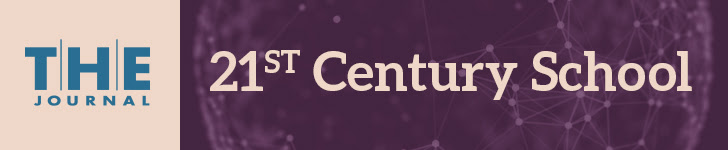Pages
- Home
- Kolbe Tech Overview
- Student Resources
- Teacher Resources
- Websites for Subjects
- Admin Resources
- iPad Resources
- SMART Resources
- Virtual Classrooms
- STEM/Programming
- Dropbox
- Presentation Tools
- Apple TV
- Story Boards
- Video Conferencing
- Mobile Tools
- Video Tools
- Microsoft Office Suite
- Library/Books
- Note-Taking
- Online Research
- Citations, Bibliographies, Works Cited
- Electronic Databases
- KCHS Email
- Google Drive/Docs
- Google Chromecast
- Chromebooks
- Google Admin: Apps & Chromebooks
- Google Classroom
- Google Calendar
- Plus Portals
- 3-D Printing
12.29.2014
10 apps that make Chromebooks feel like a real desktop
Google Chromebooks are growing in popularity, but the experience can feel foreign to some. Here are some apps to make it feel like home for desktop users. Read here
12.23.2014
A Guide to the Layers of Google Drive Sharing
(from ShakeUp Learning)
"Google Drive is loaded with great features, but the ability to share and collaborate is truly what sets Google Drive apart from the pack. For experienced users, sharing is second nature; but for new users, it can be difficult to wrap your head around. I received a request to create something to help new users understand sharing. I decided to make a guide for my teachers that is a bit more visual and covers the basics of sharing in Google Drive. This is not the definitive guide, but will hopefully be a good reference guide for any Google Drive user."
12.22.2014
22 Useful Google Forms for Teachers and Principals

Applications for Education
All of Kern's Google Forms are designed for educators. The forms that have the broadest appeal are the Virtual Inbox and the HS Document Collector and Viewer. Both forms The allow you to collect and organize the URLs of your students' online works.
Kern and some of his students occasionally host Google+ Hangouts in which they answer questions about Google Apps. The archives of those Hangouts is available on their blog Tech Sherpas.
(from http://www.freetech4teachers.com)
12.17.2014
10 Terrific Ways to Use One iPad or iPhone in the Classroom

By Christy Crawford on September 8, 2014
Grades: PreK–K, 1–2, 3–5, 6–8, 9–12
From Scholastic
If you have only one iPad, use Apple's VGA adapter ($29) to connect your iPad to a smartboard. No smartboard? Grab an LCD projector, VGA adapter, and speakers, if you wish, for your iPad, then check out the simple how-to video below. If you have just one smartphone, pop your phone under a document camera. You can also use an adapter to project the smartphone; however, not all apps will function properly. (Unless a class is using Apple's presentation software, Keynote, I use a document camera to display my smartphone.) Use your single iPad or smartphone to blast content onto the big screen and let kids work together for an engaging mini-lesson. Then have students use the single device when working in small groups, as a reward, or during center time.
The first thing you need to do is connect!
1. Get Coding!
You CAN teach introductory coding with just an iPad. You'll be surprised how easy it is for everyone, including educators. Code.org uses blockly (colorful drag and drop blocks), kid-friendly tutorial videos and Angry Birds to teach the basics of computer programming. Connect your iPad to a projector or mirroring device, pull up Code.org and get ready for ages 6 and up to write their first program.
First and second graders can take turns at your tablet, all while working together to discover how an angry bird can destroy a pig. Young children will enjoy whole-class instruction for the entire Hour of Code (the movement to bring computer science to every student). However, for third grade students and up, complete half of the Angry Bird learning tasks as a whole. Permit students to finish the series in pairs during work choice or center time.
Is your class ready for BYOD (Bring Your Own Device)? The Hour of Code can also be completed on a smartphone! Set sharing guidelines and allow students to work in teams on their iPads or phones. I introduced the Hour of Code to about 250 students in my Title 1 school. More than one-fifth of those students completed the entire Hour of Code a second time using their parents' or grandparents' devices, computers in their parents' workplace, or in the tech area at their local library. Code.org is free and has tips and resources for educators.
2. Easily Make A Stop Motion Movie
Remember Gumby or Wallace & Gromit? Those characters were created with expensive stop motion animation software. Lego makes stop motion simple and accessible for everyone. Use Lego's Movie Maker app to capture a life cycle study or break down complex events or ideas into digestible pieces. Purchase an iPad or iPhone stand for your device and let your students start snapping shots daily of tadpoles, chicks, or seeds. Use the app and clay figures, Lego people, or card stock puppets to illustrate a math equation, a historical event or as a 21st-century alternative to the book report. Lego Movie Maker is also available for smartphones.
(In November, I will post a step-by-step video tutorial of Lego Movie Maker you can share with families, your whole class, or students in centers.)
3. Easily Make A Video Game
Code and share your own video game — Flappy Bird! — on a single computer, iPad, or smartphone. (This Code.org activity is so much fun, your students may forget they are in school!)
4. Create A Photography Studio
Quit your job as class photographer and assign it as a "center" job. Set your iPad or smartphone stand adjacent to costumes, a clean wall or backdrop, and props. Provide simple guidelines such as "Fill the Frame," and let a little photographer do the rest. Grab a couple of antique cardboard or wooden frames to inspire classroom hams. Find the prop frame shown in the photo at left for less than $3 at most craft stores.
5. Go Green Screen
Jump into a favorite book with some chroma key magic. Post green butcher paper or a green backdrop on a classroom wall. Record your favorite scene and digitally replace the green background with an illustration from a favorite book. Or have student pairs take turns delivering the day's headlines, lunch menu, or weather forecast. Replace the green background with a scene ripped from the headlines, or student drawings of cafeteria food, or a weather map. Check out FX Studio or Green Screen by Do Ink for your iPad. FX studio is also available for smartphones. See my post about using a green screen in your classroom for a quick tutorial.
Or just make a plain old movie with your iPad, grab some popcorn, and blast your project on a large school wall. See my post, "Getting To Know Our Community" to learn how you can introduce very important people in your school building.
6. Code 3-D bracelets On A Class Tablet
Yes, bracelets! Made With Code is Google's $50 million initiative to get girls coding. Made with Code enables students to set the diameter, width, message, and color of their creation, send it off and get a cool piece of jewelry made by a 3-D printer. Beware, it takes a few weeks to get your bracelets. In the meantime, code animated greeting cards, code some beats, or stylize class gelfies (group selfies) at the site. Madewithcode.com has excellent resources for educators, families, or kids ready to throw a coding party!
(You don't need to be a computer science teacher to get kids interested in coding. Read "Coding is a big deal.")
7. Give an Absentee Play-by-Play Commentary of Any Lesson
Use Screen Chomp, Show Me, or Educreations to explain a difficult math concept or assist in a tough homework assignment. Have students record their voices while drawing on helpful images or the apps' whiteboard for a "how-to." Share the link or send the tutorial email to absentees.
8. Create Professional Presentations
Forget PowerPoint. Download Keynote or Prezi for your iPad. Kids will actually suggest reports they can complete just so they can make a Keynote or Prezi. See my post, "Digital Poetry — Make Words Zoom and Fly Across the Room," for more on Prezi.
9. Use QR Codes In Your Classroom
Download a free QR code reader and start swiping. QR codes provide a quick and painless way to bring attention to sight words or student work, or ramp up lackluster centers. See my posts: "Ways to Use QR Codes for Education" and QR Codes in the Classroom for more ideas and step-by-step instructions.
10. Make an eBook
Got an eReader? Then you've got an eWriter. Twenty-first century students have the chance to create texts just as professional looking as books from ePublishing companies. StoryKit is our favorite eBook creator; kids can easily add text and photos, illustrate, and narrate their books in less than an hour. During free time, students have created chapter books, chock-full of rich vocabulary thanks to StoryKit. Don't be scared off by the vintage-looking eCovers on StoryKit's opening screens — the app is kid friendly and fun. Plus it's free and available for smartphones.
Why (And How) Teachers Are Using Twitter
By Katie Lepi from (http://www.edudemic.com/teachers-are-using-twitter/)
Oh, Twitter. You’re so useful for teachers. You connect educators so that they can share tools, tips and tricks, offer insight, and support one another. You bring your sexy social media-ness into the classroom to keep kids interested in what they’re learning when they think they’re actually (sort of) having fun instead. That said, there are still skeptics. How can 140 characters be so effective? Does anyone even care what I have to say? How do teachers really use it? Read article here!
Oh, Twitter. You’re so useful for teachers. You connect educators so that they can share tools, tips and tricks, offer insight, and support one another. You bring your sexy social media-ness into the classroom to keep kids interested in what they’re learning when they think they’re actually (sort of) having fun instead. That said, there are still skeptics. How can 140 characters be so effective? Does anyone even care what I have to say? How do teachers really use it? Read article here!
12.11.2014
Why Teachers Should Incorporate Video in Their Classrooms

Video is a powerful tool to help students learn—and educators are increasingly integrating video into their instruction, using outside video resources and creating their own videos or recorded lectures.
But what factors should educators consider and what challenges should they be prepared to face when incorporating video material into instruction?
With the generous support of Adobe, we've collected these stories and other resources to help you overcome these challenges in your own institutions..
Inside this free resource:
- Don't make these mistakes with flipped learning
- Creating videos for flipped learning
- How Ted-Ed is helping to amplify instruction
- Why Khan Academy is so popular- and why teachers shouldn't feel threatened
- How to make videos your students will love
12.10.2014
Going Google Across the Globe
How Google tools transform classrooms worldwide

This Thursday, at 4PM PST...
Tune in to this webinar to hear the success story at McKinnon Secondary School, which is setting the pace for K-12 ed-tech in Australia.
As one of the first to adopt Google’s education technology tools in the country, McKinnon continues to set a powerful example of how to successfully use technology in the classroom.
Register now to hear the keys to their success.

This Thursday, at 4PM PST...
Tune in to this webinar to hear the success story at McKinnon Secondary School, which is setting the pace for K-12 ed-tech in Australia.
As one of the first to adopt Google’s education technology tools in the country, McKinnon continues to set a powerful example of how to successfully use technology in the classroom.
Register now to hear the keys to their success.
| Register Now |
12.09.2014
Google Drive now lets you edit Microsoft Office attachments right from Gmail
Google today announced a very useful new addition to Gmail: editing Microsoft Office documents that arrive as email attachments. A new Google Drive edit icon has been added to Gmail attachments that you can click to automatically convert Office files to Google Docs, Sheets, or Slides. Read more here! (from Venture Beat News)
12.05.2014
Free 21st Century Learning & Teaching Webinar
Free Online Event:
21st Century Teaching and Learning
Would you like to help teachers design better learning activities for their students? Join this free two part webinar series to learn more about engaging students with 21st century techniques and projects.
You'll learn how to...
design better learning activities for students
help students with 21st Century skills
distinguish yourself as a leader among your peers
become a Microsoft trainer, and inspire other teachers to do the same
12.04.2014
Hour of Code
Join Mrs. Grover in Computer Lab Room 301 from 2 to 3 Wednesday 12/10, Thursday 12/11 and/or Friday 12/12 to participate the nationwide Hour of Code. Learn how to code using the characters from Frozen, Angry Bird, Flappy Bird and more. Snacks will be provided. There will also be a raffle! Everyone welcomed (teachers included!!)
Next week, participate in the Hour of Code by following a coding curriculum with your students created by teacher Alexandra Vlachakis and student Ty Simpson of Sandy Creek High School in Georgia. Designed to familiarize students with JAVA, a language that is used in the professional world, the curriculum consists of three simple assignments:
· Hello World - Your very first Java program,
but with a twist
· Transforming Images - Build your very own
Instagram
· Create Your Very Own Flag - Build your own
Hour Of Code flag
Hosted
on Vocareum <codeLMS>, an online coding management system that is
integrated with Edmodo, you can access this curriculum using your existing
Edmodo username and password, making it even easier to get your students
involved!
To get started, watch this video from Alex and Ty. For additional assistance, Alex will be hosting a few Google Hangout sessions this week to help familiarize teachers with the content and the platform. Sign up by sending your name, email address and timeslot you would like to attend to hourofcode@vocareum.com and get ready to bring the 21st century to your students!
To get started, watch this video from Alex and Ty. For additional assistance, Alex will be hosting a few Google Hangout sessions this week to help familiarize teachers with the content and the platform. Sign up by sending your name, email address and timeslot you would like to attend to hourofcode@vocareum.com and get ready to bring the 21st century to your students!
· Thursday - 12:00pm ET
· Thursday - 6:00pm ET
· Friday - 11:00am ET
These details will also be posted to the Edmodo Hour of Code
Community. If you have not yet joined the community, be
sure to do so and share your experience with us during the Hour of Code next
week!
12.02.2014
EasyBib.com and App
Generate citations in MLA, APA & Chicago formats for your bibliography &
save time by making a Works Cited page automatically!
EasyBib's awesome free resources for teachers, including PD, Plagiarism Prevention, Flipped Classroom, Teaching Wikipedia, Website Evaluation, Social Media Citation, Library Branding, Chicago, APA, and MLA citation series! Click here!
Tutorial for website:
Tutorial for iPad and iPhone App:
save time by making a Works Cited page automatically!
EasyBib's awesome free resources for teachers, including PD, Plagiarism Prevention, Flipped Classroom, Teaching Wikipedia, Website Evaluation, Social Media Citation, Library Branding, Chicago, APA, and MLA citation series! Click here!
Tutorial for website:
Tutorial for iPad and iPhone App:
11.25.2014
Discover the Best Apps for Teaching Across the Curriculum
Curriculum Apps

Hey Teachers,
Math, Science, Language Arts, Social Studies, ESL, Art,
and more – this free eBook has an App for every educator!
Take a journey across the curriculum and back as we
highlight the best FREE apps for teaching all subjects.
11.24.2014
11.21.2014
Empowering Students With Project-Based Learning and Google Tablets
Education Week Webinar:
In this webinar, you'll hear how St. Albans City School is empowering students by putting Google tools into their hands to improve their community. Students are engaging with the local community to improve the region's trail systems, while reducing the unfiltered phosphates that run off the trails and negatively impact Lake Champlain. Students are directly applying principles contained in the Next Generation Science Standards for schools. Tune in for the details of this learning project and how educators are transforming teaching & learning through some of these Google tools.
Starting in the middle of the 2013-2014 school year, St. Albans City School-a preK-8 building made up of approximately 700 students and 150 staff members-began a pilot program with 30 Android tablets and Google Play for Education. They procured affordable Nexus 7 tablets, with accurate GPS, quality cameras, and easy Google Apps integration and implemented a successful program schoolwide.
Guests:
Matt Allen, innovation specialist, St. Albans City School, St. Albans, Vt.
Laura Eichorn, 7th and 8th grade teacher, St. Albans City School, St. Albans, Vt.
Val Loucy, 7th and 8th grade teacher, St. Albans City School, St. Albans, Vt.
This webinar will be moderated by Devin Sandoz, product marketing manager, Google Play for Education
ASCD: Free Webinar About Close Reading
Whether they're reading literature or instructional texts, students need to develop the skill of close reading to thoughtfully analyze and evaluate while reading.
What does close reading instruction look like in your classroom, and how can teachers of all subjects fit in close reading instruction into their schedules?
Attend this free webinar by authors of the ASCD book A Close Look at Close Reading, Grades K–5 to find out.
Engaging Students in Textual Analysis
Diane Lapp, Barbara Moss, Maria Grant, and Kelly Johnson will share how to teach close reading in ways that support readers methodically reading and rereading a text as they focus on its structure, language, and content to deeply comprehend its message.
They will include lesson scenarios that emphasize how the practice of close reading supports the development of speaking, listening, and writing skills.
December 9, 2014, 3:00 p.m. ET
REGISTER TODAY
What does close reading instruction look like in your classroom, and how can teachers of all subjects fit in close reading instruction into their schedules?
Attend this free webinar by authors of the ASCD book A Close Look at Close Reading, Grades K–5 to find out.
Engaging Students in Textual Analysis
Diane Lapp, Barbara Moss, Maria Grant, and Kelly Johnson will share how to teach close reading in ways that support readers methodically reading and rereading a text as they focus on its structure, language, and content to deeply comprehend its message.
They will include lesson scenarios that emphasize how the practice of close reading supports the development of speaking, listening, and writing skills.
December 9, 2014, 3:00 p.m. ET
REGISTER TODAY
Using Video for Professional Learning: Research-Based Strategies
Free Webinar - Dec. 3rd, 3 PM ET
From eSchool Media Inc.
Video is quickly gaining ground in K-12 as an effective way to improve teacher practice. However, there are many questions about how, exactly, to use video effectively.
This webinar will discuss how to create a classroom culture supported and motivated by video as well as specific applications for maximum learning impact.
Register here!
From eSchool Media Inc.
Video is quickly gaining ground in K-12 as an effective way to improve teacher practice. However, there are many questions about how, exactly, to use video effectively.
This webinar will discuss how to create a classroom culture supported and motivated by video as well as specific applications for maximum learning impact.
Register here!
11.19.2014
Webinar: Chromebooks in K-12 Education
Tips for successful implementation from http://www.eschoolnews.com/
Please Join Us Dec. 2nd, at 2 PM EST.
Learn from the experts how Chromebooks are revolutionizing K-12 education.
Listen to ed-tech leaders from Google and Romeo Community Schools discuss how Chromebooks, Google Apps, and Extreme Networks empower innovative approaches to teaching and learning.
Also tune in for sneak peak tips on preparing the technical infrastructure in anticipation of student and teacher needs.
11.17.2014
Going Google Made Easy - Free Online Event
From Simple K12 & Google:
Are you interested in using Google Apps and Tools in your classroom, but you're not sure where to start? Join us at our upcoming free online event as our renowned experts share their favorite tips and tricks for integrating Google into your classroom.
Space Is Limited - Click Here to Register and Save Your Seat
5 Free Google Webinars:
• The Quick Start Guide to Google Tools
• Facilitate a Writing Workshop Using Google Docs
• 10 Tips & Ideas for Using Google Plus with Learners
• Make Collaboration Easy with Google
• Collecting Student Work in a Paperless Classroom
Are you interested in using Google Apps and Tools in your classroom, but you're not sure where to start? Join us at our upcoming free online event as our renowned experts share their favorite tips and tricks for integrating Google into your classroom.
Space Is Limited - Click Here to Register and Save Your Seat
5 Free Google Webinars:
• The Quick Start Guide to Google Tools
• Facilitate a Writing Workshop Using Google Docs
• 10 Tips & Ideas for Using Google Plus with Learners
• Make Collaboration Easy with Google
• Collecting Student Work in a Paperless Classroom
101 FREE Tech Tools for Your 2014 Classroom

Do you feel your classroom is "behind the times"? Need new ways to engage your digital students? Looking for exciting and FREE web tools you can use to spice up your lesson plans?
Well, you're not alone. Many other teachers feel the same way, and we've got the perfect FREE eBook for you. Get instant access now and enhance your 21st century classroom immediately.
Click here to register!
11.14.2014
Are you familiar with the popular TED-Ed video lessons?
TED-Ed videos feature original lessons designed by master educators where their ideas are brought to life by professional animators. If you are not familiar with this wonderful resource, check it out now and get some lessons planned for the coming school year. At present there have been 81,484 lessons created and they are not just great, they are FREE to all!
- How simple ideas lead to scientific discoveries – Adam Savage
- Questions no one knows the answer to – Chris Anderson
- Sex determination: More complicated than you thought – Aaron Reedy
- Just how small is an atom? – Jonathan Bergmann
- What’s invisible? More than you think – John Lloyd
- How big is infinity? – Dennis Wildfogel
- Why can’t we see evidence of alien life? – Chris Anderson
- The secret life of plankton - Tierney Thys
- Insults by Shakespeare - April Gudenrath
- How folding paper can get you to the moon – Adrian Paenza
Should we eat bugs? – Emma Bryce
Great video introducing students to the concept of food security.
You may feel icky about munching on insects, but they feed about 2 billion people each day (Mmm, fried tarantulas). This concept also holds promise for insect farming sustainably to provide enough food for the growing population in future years. Great essential questions and a quick quiz! Also a guided discussion: Do you believe that more people around the world could be successfully convinced to include insects in their diet? Whether you answer yes or no, explain why you think this is the case. Wonderful lesson for kids of all ages.
11.13.2014
How to Tap Into the Freedom of Digital Learning
November 19, 2014 at 2:00 PM ET
Is digital technology
revolutionizing the way we teach, or is it just providing us with expensive
replacements for blackboards and overhead projectors? Will access to online
learning make teachers irrelevant, or will it liberate us and allow us to teach
in ways we never dreamed possible?
Join Dr. Andrew Ordover for
a sampling of some of the ways in which digital learning can enhance and
enliven classroom instruction, including:
Adaptive assessment and instruction
Using apps to build and strengthen skills
Using multimedia to “flip” the classroom
New, Free, Collabrified Apps for iPads: WeWrite+ & WeSketch+
By Cathie Norris, Elliot Soloway 11/12/14 from The Journal
The collabrification of educational apps continues! Joining
WeMap (concept mapping for iOS and Android) and WeKWL (KWL charting for iOS and
Android), we welcome WeWrite+ (text editing) and WeSketch+ (drawing and
animating – and ANIMATING!) to the suite of collabrified educational
productivity tools available, free, for iPads.
(What the heck is “collabrification”? Read our short blog post: Web 2.0
to Social 3.0 – The Next Big Thing)
(Facts of life: (1) We needed to add a + to their names
since WeWrite and WeSketch were already taken; sorry for the confusion this
will invariably cause! (2) Currently, there are only iOS versions of WeWrite+
and WeSketch+; we are finishing work on their Android cousins – we should be
posting them by December, 2014. Yay! And, just as the iOS and Android versions
of WeMap and the iOS and Android versions of WeKWL “inter-operate” – one
student can be on an iPad and one on an Android device, and both students can
still work together on their concept map or on their KWL chart – the iOS and
the Android versions of WeWrite+ and the iOS and the Android versions of
WeSketch+ will also be inter-operable. Androiders: thank you for your
patience.)
WeWrite+ is a vanilla text editor. Currently, it just
supports two or more students working together in real-time as co-authors of a
document, where each student is writing on his or her own iPad. There are two
situations in which WeWrite+ can be used:
Learners are co-located:
In this situation, the collaborating students are in the same classroom,
sitting next to each other. In collaborative writing, it is critically
important that the students talk to each other. Why? In a word: coordination.
Assuming just two students are collaborating, if they aren’t talking to each
other pretty constantly, then invariably one will “step” on the other’s work –
erase it, change it. But when the collaborators talk to each other, this sort
of inadvertent collision doesn’t tend to happen.
Learners are not co-located: In this situation, one student
is at home, sitting at their kitchen table while their collaborator is at their
home, perhaps sitting in their bedroom. WeWrite+ doesn’t care where the
collaborators are located; WeWrite+ works just fine in this situation. BUT, in
order to support the constant conversation, we suggest using Google Hangouts.
Hangouts is a free download (iOS and Android) that supports two or more users
(up to 10, in fact) engaging in video or audio conversation. Frankly, it is an
amazing app! Skype can also be used, but
the free version only supports audio chat. When not co-located, we suggest the
students start-up Hangouts (or Skype) first, and then start-up WeWrite+.
Hangouts (Skype) runs in the background providing support for verbal
conversation, while WeWrite+ runs in the foreground providing support for
collaborative writing.
Note: The above suggestions for supporting collaboration
when students are not co-located applies not only to WeWrite+ but to our other
collabrified apps: WeMap, WeKWL, and the new WeSketch+.
In this blog, we are simply announcing the availability of
two new collabrified apps. That’s the easy part, actually. In another blog we
will make curricular suggestions on how and when to use these two collabrified
apps – and how to help your students learn to collaborate!
For example, in the beginning of the school year, we have
observed that students, when using a collabrified app, do not really know how
to talk to each other in a civil, collaborative fashion. The boys, in fact,
tend to not talk at all! But, by the end
of the school year, the students have learned how to engage in a collaborative
conversation – complete with disagreement and peaceful resolution. (Sometimes rock-paper-scissors is the best
way to resolve a dispute amongst collaborators!) Pretty interesting – students DO learn!!
If you are interested in using our collabrified apps, please
drop us an email. (Click on ES, above) We are putting together a community of
“collabrified app using teachers” since
it is especially important at this early stage, that we share our observations,
our curricular activities, and our instructional strategies for how and when to
use collabrified apps in the classroom.
But, while these are early days, we stand by our earlier
prediction: In three years, every app will be collabrified. While one can
certainly use an app in solo mode, apps will, with the tap of a finger, enable
a user to connect, live, to another user, so the users can work together, in
real-time. The collabrification of apps
(and websites, but that’s another discussion) is underway – and is inevitable!
That’s good news, actually: virtually all learners, when
working alone, hit a point where they get “stuck” – get confused, lose
motivation, etc. But, with a collabrified app, that learning impasse can be
easily addressed: a finger tap brings in a collaborator – and the collaborator
sees on his or her screen exactly what the “stuckee” is seeing. Together, the
stuckee and the collaborator can work through the confusion, the
misunderstanding. Indeed, a learner never has to learn alone again!
11.07.2014
Plug In! How to Integrate Tablets, Smart Phones, Devices, and More
Join K-12 tech expert Leslie Fisher as she explores how to successfully integrate mobile technology into the classroom. Leslie will explore top applications, practical tips, and solutions for overcoming barriers along the way. (PBSLearningMedia.org)
11.06.2014
Free Webinar by eSchool
Managing iPads in the Digital Classroom
Please join us for our Webinar on how to fully harness
the power of the iPad in a digital classroom. Teachers
will learn how to perform classroom management tasks
from their own iPad — without assistance from the IT
department.
Casper Focus solutions allows teachers to:
|
11.05.2014
Must-Have Google Tips for Teachers - Free Online Event
Join Us Saturday, November 8 − Webinars All Day Long
Google is so much more than your favorite search engine - it's a way to inspire creativity in your students, increase student productivity and collaboration, and spend less time on menial classroom tasks. Join us for a free online event featuring many of the hidden tools and resources that Google has to offer. Our experienced presenters will share their favorite tips with you - You'll be an expert in no time!You'll receive Register here!
• An overview of using Google tools with student projects and assignments
• Dozens of virtual field trips to engage and WOW your students
• Information on FREE Google resources for increasing classroom achievement
11.03.2014
Hippo VNC
Use your smartphone as a remote control mouse for your computer/SMART board with the Hippo LITE app!
10.10.2014
CK-12: Free Access to High Quality Content
"CK-12 provides open-source content and technology tools to help teachers provide learning opportunities for students globally. Free access to high-quality, customizable educational content in multiple modalities suited to multiple student learning styles and levels will allow teachers, students and others to innovate and experiment with new models of learning. CK-12 helps students and teachers alike by enabling rapid customization and experimentation of teaching and learning styles.
We need to go from today’s “fixed time, variable learning” to a “variable time, fixed learning” model or even better, “maximum capability learning” within a teacher’s constraints of standards compliance and other administrative rules in their region. This new model adapts to each student level, style, and circumstance while leveraging new digital tools to answer the most fundamental questions: “What can digitization do for the textbook?” and “What can digitization do for learning?” instead of the more mundane “How can the textbook become digital?”. Leveraging these new tools to multiply and enhance learning resources (such as video, simulations, and peer learning) is key to CK-12’s mission. CK-12’s goal is to provide tools that can help increase student learning through engagement, and to provide more universal access to learning and learning content, irrespective of educational resources available for a student or region. Additionally, CK-12 aims to reduce the impact of educational resources needed (by teachers or by classrooms) by leveraging good teachers, and when teachers are poor, burned out or not available, CK-12 will provide direct access to students for their own learning.
Our approach provides educational solutions for the following:
• Students and teachers
• Students without teachers
• Students with both good and bad teachers"
• Students and teachers
• Students without teachers
• Students with both good and bad teachers"
10.07.2014
KCHS adds more Chromebooks!
Kolbe doubled it's inventory of Chromebooks to 20 due to growing popularity among students for easy-to-use cloud computing!
10.06.2014
Creating Blogs and Websites
Great article from Free Technology for Teachers by Richard Byrne on creating and using blogs and websites to compliment instruction!
10.03.2014
Resources for Technology Integration
From Edutopia: "Free materials, downloads, tools, and suggested readings to better understand technology integration." Click here!
10.02.2014
Library Thing
LibraryThing is an online service to help people catalog their books easily. You can access your catalog from anywhere—even on your mobile phone. Because everyone catalogs together, LibraryThing also connects people with the same books, comes up with suggestions for what to read next, and so forth.
10.01.2014
9.30.2014
High Tech Schools: 7 Innovative Ways Teachers Are Using Tech In The Classroom
"Many schools across the country have rules about tech in the classroom, but they’re not the rules you might think. Teachers instruct students to take out their smartphones, to power up their iPads, and to log in to Twitter." Read more! (Huffington Post)
9.29.2014
10 Ways to use Mobile Devices in the Classroom
http://www.edudemic.com/mobile-devices-in-the-classroom-2/
- Use as a research tool (for web-enabled devices)
- Snap a photo: Of notes on the board in class, of assignments, etc
- Use e-books and other digital materials as alternatives to lugging around tons of heavy books
- SMS Chat Room: Teachers can use free group messaging apps (there are a ton of them out there) to create group chat rooms for classes
- Share photos of field trips or projects either via aforementioned SMS chat rooms or via a blog or app
- Darn! Google has shut down the SMS messaging service mentioned in number 6 of this graphic
- Use smartphones as mobile diaries: Set reminders, make notes, and organize schedules using a variety of free apps and tools that often come loaded on the device
- Track student behavior
- Call a friend: Connect with guest speakers or other classrooms via skype
- Scan QR codes for a scavenger hunt, or use them as a reference point for assignments and projects
Subscribe to:
Posts (Atom)